In this article, you will find a comprehensive collection of SQL Server monitoring scripts that will help you keep a close eye on your database performance. From monitoring query performance to tracking disk space usage, these scripts provide valuable insights to ensure the smooth operation of your SQL Server. Whether you are a beginner or an experienced database administrator, these user-friendly scripts will be your trusted companion in optimizing and maintaining your SQL Server environment. So, let’s dive right in and explore the world of SQL Server monitoring!https://www.youtube.com/embed/vXSyjtq8pJY
Introduction
Welcome to this comprehensive article on SQL Server monitoring! As a database administrator or developer, monitoring the performance and health of your SQL Server is crucial to ensure its high availability and optimal performance. In this article, we will explore the importance of SQL Server monitoring, various monitoring tools available, key metrics to monitor, and provide detailed scripts and explanations on how to monitor CPU usage, memory usage, disk I/O, database space, and batch requests/sec. By the end of this article, you will have a solid understanding of SQL Server monitoring and be equipped with the necessary tools and knowledge to effectively monitor and manage your SQL Server environment.
Importance of SQL Server Monitoring
Ensuring High Availability and Performance
Monitoring your SQL Server is essential to ensure its high availability and performance. By regularly monitoring key metrics and identifying potential issues, you can address them proactively before they result in severe downtime or performance degradation. Monitoring allows you to keep track of the server’s health and take necessary actions to maintain its availability and performance, thus avoiding any potential negative impact on your applications or end-users.
Identifying and Resolving Bottlenecks
SQL Server monitoring helps you identify and resolve bottlenecks that can hinder your server’s performance. By monitoring metrics such as CPU usage, memory usage, and disk I/O, you can pinpoint the areas that require optimization or additional resources. Identifying and addressing bottlenecks in a timely manner ensures that your SQL Server operates efficiently, leading to improved query performance and overall system responsiveness.
Proactive Management and Troubleshooting
Monitoring your SQL Server allows you to be proactive in managing and troubleshooting issues before they escalate. By keeping an eye on key metrics and monitoring trends over time, you can anticipate potential problems, detect abnormalities early on, and take corrective actions to prevent any adverse impact. Proactive monitoring minimizes the risk of unexpected outages, data loss, or performance issues, enabling you to maintain a stable and well-performing SQL Server environment.

Monitoring Tools in SQL Server
SQL Server Management Studio (SSMS)
SQL Server Management Studio (SSMS) is a powerful integrated tool for managing and monitoring SQL Server instances. It provides a rich graphical interface to monitor various aspects of your SQL Server’s performance, including real-time views of resource usage, activity monitor, and performance dashboard. SSMS also allows you to analyze query plans, identify expensive queries, and perform various administrative tasks to optimize your SQL Server’s performance.
Dynamic Management Views (DMVs)
Dynamic Management Views (DMVs) are a set of system views and functions in SQL Server that provide valuable insights into the current state of your server and its performance. DMVs can be queried to retrieve real-time data on CPU usage, memory consumption, disk I/O, and other performance-related information. By utilizing DMVs, you can create custom monitoring scripts, track performance trends, and gain deep visibility into the inner workings of your SQL Server environment.
Performance Monitor (PerfMon)
Performance Monitor (PerfMon) is a built-in Windows tool that can be used to monitor various performance counters related to your SQL Server. PerfMon allows you to track metrics such as CPU usage, memory usage, disk I/O, and network traffic over time. By collecting and analyzing performance data using PerfMon, you can identify patterns, set baselines, and detect anomalies that might affect the performance of your SQL Server.
SQL Server Profiler
SQL Server Profiler is a powerful tool for capturing and analyzing events that occur in your SQL Server. It enables you to monitor and trace SQL Server activities, such as queries executed, stored procedure calls, and database modifications. By capturing and analyzing these events, you can identify and optimize poorly performing queries, identify potential security issues, and gain insights into your SQL Server’s behavior.
Key Metrics to Monitor
When monitoring your SQL Server, it is important to keep an eye on several key metrics that directly impact its performance and stability. Here are some of the key metrics that you should monitor:
CPU Usage
Monitoring CPU usage helps you understand the load on your SQL Server’s processor and identify any bottlenecks that might affect its performance. High CPU usage can indicate heavy query processing, inefficient queries, or inadequate hardware resources. By monitoring CPU usage, you can ensure that your SQL Server has enough processing power to handle the workload efficiently.
Memory Usage
Monitoring memory usage is crucial to ensure that your SQL Server has enough memory available for query processing, caching data, and maintaining efficient operation. Insufficient memory can lead to increased disk I/O, slow query performance, and degraded overall server performance. By monitoring memory usage, you can identify memory-intensive queries, optimize memory settings, and allocate sufficient memory resources to your SQL Server.
Disk I/O
Monitoring disk I/O helps you evaluate the performance of your SQL Server’s storage subsystem and identify any bottlenecks that might impact query execution and data retrieval. High disk I/O can lead to slow query response times, increased CPU usage, and degraded overall server performance. By monitoring disk I/O, you can identify disk-intensive queries, optimize database design, and ensure efficient data access.
Database Space
Monitoring the space usage of your SQL Server databases is essential to prevent any potential issues related to insufficient disk space. Running out of disk space can lead to failed transactions, performance degradation, or even data loss. By monitoring database space, you can identify databases that are rapidly growing, plan for capacity expansion, and take necessary actions to reclaim unused space.
Batch Requests/sec
Batch Requests/sec is a metric that measures the rate at which SQL Server processes batches of SQL statements. Monitoring this metric helps you understand the workload and processing demand on your SQL Server. By monitoring Batch Requests/sec, you can identify periods of high activity, peak usage times, and adjust the server configuration or resources as needed to ensure optimal performance.
Wait Stats
Wait Stats provide valuable insights into the resources that queries are waiting for during their execution. By monitoring and analyzing wait stats, you can identify performance bottlenecks, troubleshoot slow queries, and optimize SQL Server configuration or queries. Monitoring wait stats helps you understand where your SQL Server is spending most of its time, allowing you to address performance issues more effectively.
Deadlocks
Deadlocks occur when two or more processes or transactions are waiting for each other’s resources, resulting in a deadlock situation where none of them can proceed. Monitoring and capturing information about deadlocks helps you identify the queries or transactions involved and analyze the cause of deadlock occurrences. By monitoring deadlocks, you can optimize database design, revise transaction isolation levels, or modify query logic to minimize or eliminate deadlocks.
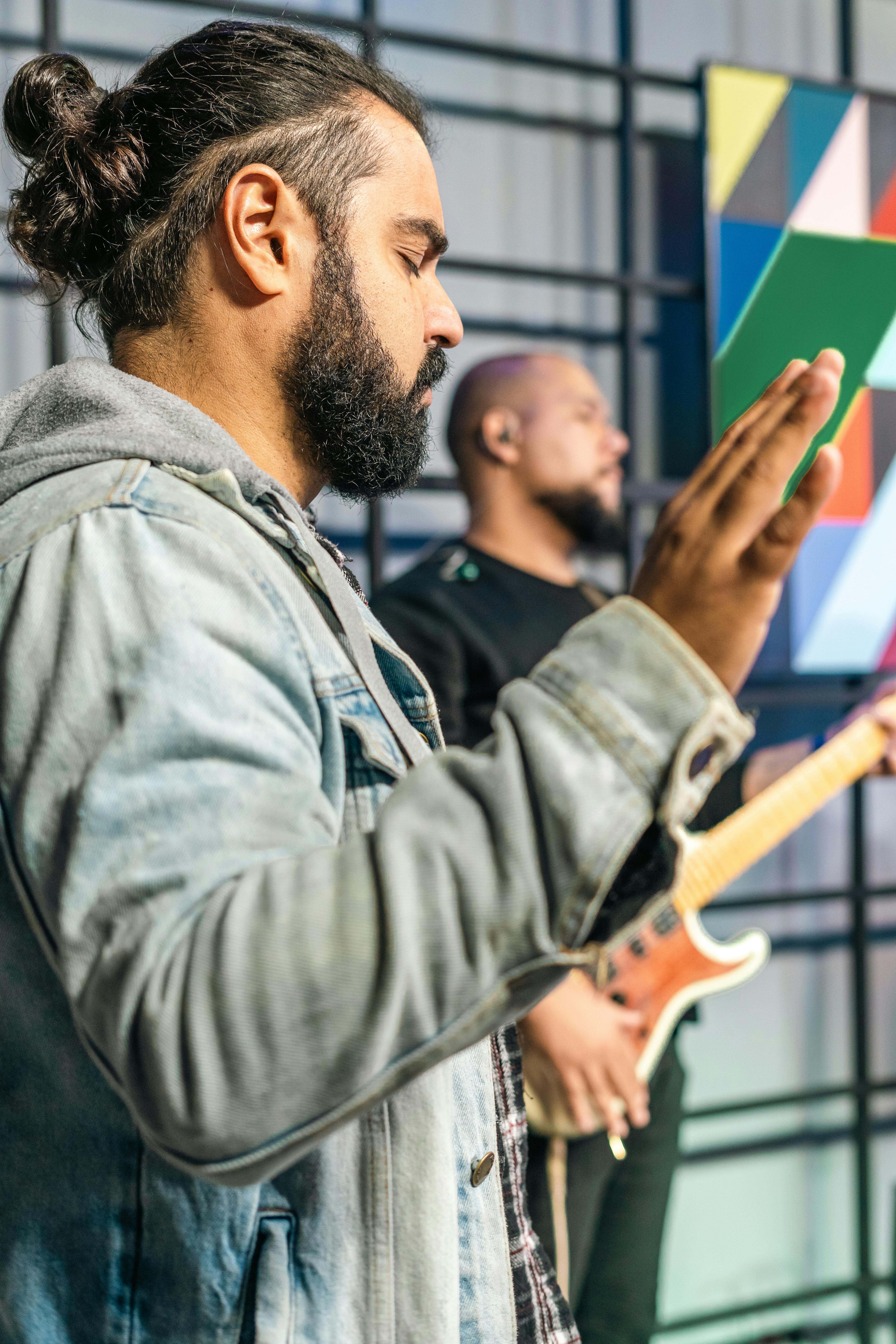
Script: Monitoring CPU Usage
Script Explanation
To monitor CPU usage, you can use the following script:
SELECT TOP 1 SQLProcessUtilization AS ‘SQL Server Processor Utilization’, SystemIdle AS ‘System Idle’, 100 – SystemIdle – SQLProcessUtilization AS ‘Other Processes’ FROM sys.dm_os_ring_buffers WHERE ring_buffer_type = N’RING_BUFFER_SCHEDULER_MONITOR’ AND record_id = (SELECT MAX(record_id) FROM sys.dm_os_ring_buffers WHERE ring_buffer_type = N’RING_BUFFER_SCHEDULER_MONITOR’);
This script retrieves the current CPU utilization of your SQL Server and displays it as a percentage. It also provides information about the percentage of CPU usage by SQL Server processes, the percentage of idle CPU, and the percentage of CPU usage by other processes running on the server.
Setting Threshold Levels
To determine whether the CPU usage is within acceptable limits, you can set threshold levels based on your server’s capabilities, workload, and performance requirements. For example, if your server’s CPU usage consistently exceeds 90%, it may indicate a bottleneck that needs to be addressed.
Interpreting the Results
When executing the script, monitor the CPU utilization percentage. If it consistently stays high, it could indicate heavy workload, inefficient queries, or insufficient hardware resources. Analyzing the other process percentage helps identify any additional processes consuming significant CPU resources. Based on the results, you can take appropriate actions to optimize query performance, allocate more processing power, or investigate any abnormal CPU usage patterns.
Script: Monitoring Memory Usage
Script Explanation
To monitor memory usage, you can use the following script:
SELECT (physical_memory_in_use_kb / 1024) AS ‘Memory Used (MB)’, (locked_page_allocations_kb / 1024) AS ‘Locked Pages Used (MB)’, (total_physical_memory_kb / 1024) AS ‘Total Physical Memory (MB)’ FROM sys.dm_os_process_memory;
This script retrieves the current memory usage of your SQL Server in megabytes (MB) and displays information regarding the amount of memory used, locked pages used, and the total physical memory in the system.
Setting Threshold Levels
Determining the appropriate threshold levels for memory usage depends on factors such as your server’s available memory, the size of your databases, and the workload on your SQL Server. It is recommended to set thresholds that allow for sufficient free memory for optimal performance and prevent excessive memory consumption.
Interpreting the Results
Execute the script and observe the memory usage values. Comparing the memory used to the total physical memory gives an indication of how much memory is being utilized by your SQL Server. If the memory used is consistently high, it may suggest memory-intensive queries or insufficient memory allocation. Analyzing the locked pages used can help identify if there are any memory constraints related to lock usage. Based on the results, you can optimize queries, adjust memory settings, or allocate more memory resources to ensure optimal performance.

Script: Monitoring Disk I/O
Script Explanation
To monitor disk I/O, you can use the following script:
SELECT io_stall, io_stall_read_ms, io_stall_write_ms, num_of_reads, num_of_writes, CAST(io_stall / (1.0 + num_of_reads + num_of_writes) AS NUMERIC(36, 2)) AS ‘Avg I/O Stall (ms)’, (num_of_reads + num_of_writes) AS ‘Total I/Os (reads + writes)’ FROM sys.dm_io_virtual_file_stats(NULL, NULL) AS divfs;
This script retrieves disk I/O statistics for your SQL Server, including the I/O stall time, read and write stall times, number of reads and writes, average I/O stall time per I/O, and total I/O operations.
Setting Threshold Levels
Setting threshold levels for disk I/O depends on factors such as the performance characteristics of your storage subsystem, the disk I/O capacity of your SQL Server, and the workload on your databases. It is important to establish baseline values and monitor any significant deviations from normal behavior.
Interpreting the Results
Execute the script and analyze the disk I/O statistics. The I/O stall time indicates the time spent waiting for I/O operations to complete, and high stall times suggest potential performance bottlenecks. Analyzing the average I/O stall time per I/O provides insight into the efficiency of disk I/O operations. Comparing the total number of reads and writes to previous measurements helps identify periods of increased activity. Based on the results, you can optimize database design, distribute data across storage devices, or adjust disk I/O subsystem configuration to ensure optimal disk performance.
Script: Monitoring Database Space
Script Explanation
To monitor database space, you can use the following script:
SELECT DB_NAME() AS ‘Database’, name AS ‘File Name’, size / 128 AS ‘Size (MB)’, FILEPROPERTY(name, ‘SpaceUsed’) / 128 AS ‘Space Used (MB)’, (size – FILEPROPERTY(name, ‘SpaceUsed’)) / 128 AS ‘Free Space (MB)’, (FILEPROPERTY(name, ‘SpaceUsed’) / CAST(size AS FLOAT)) * 100 AS ‘Space Used (%)’ FROM sys.database_files;
This script retrieves information about the size, space used, and free space for each database file in your SQL Server, along with the percentage of space used.
Setting Threshold Levels
Setting threshold levels for database space depends on factors such as the disk capacity available, the growth rate of your databases, and the amount of free space required for regular database operations. It is recommended to establish thresholds that allow for sufficient free space and provide room for future growth.
Interpreting the Results
Execute the script and review the database space information. The size of the database file indicates the total space allocated for the file, while the space used represents the space currently occupied. Comparing the space used to the total size provides insight into the utilization of each database file. Analyzing the free space helps identify databases that are rapidly growing or reaching capacity. Based on the results, you can plan for capacity expansion, perform database maintenance tasks, or optimize data storage to ensure sufficient space availability.
Script: Monitoring Batch Requests/sec
Script Explanation
To monitor batch requests/sec, you can use the following script:
SELECT cntr_value AS ‘Batch Requests/sec’ FROM sys.dm_os_performance_counters WHERE counter_name = ‘Batch Requests/sec’ AND object_name = ‘SQLServer:SQL Statistics’;
This script retrieves the number of batch requests executed per second, which represents the processing load on your SQL Server.
Setting Threshold Levels
Setting threshold levels for batch requests/sec depends on factors such as the capabilities of your SQL Server, the complexity of your queries, and the expected workload on your SQL Server. It is important to establish baseline values and monitor any significant deviations from normal behavior.
Interpreting the Results
Execute the script and observe the number of batch requests/sec. This metric indicates the rate at which batch requests are processed and gives you an idea of the workload on your SQL Server. Comparing the current value to previous measurements helps identify periods of increased activity or potential performance bottlenecks. Based on the results, you can adjust server configuration, optimize queries, or allocate additional resources to ensure optimal performance.
Conclusion
In conclusion, SQL Server monitoring plays a crucial role in ensuring the high availability, performance, and stability of your SQL Server environment. By leveraging the various monitoring tools available, such as SQL Server Management Studio, Dynamic Management Views, Performance Monitor, and SQL Server Profiler, you can gain valuable insights into the performance and health of your SQL Server.
Monitoring key metrics such as CPU usage, memory usage, disk I/O, database space, batch requests/sec, wait stats, and deadlocks allows you to proactively manage and troubleshoot potential issues. By utilizing the provided scripts and interpreting their results, you can identify bottlenecks, optimize queries, allocate resources efficiently, and ensure optimal performance for your SQL Server.
Remember, effective SQL Server monitoring is an ongoing process. Regularly monitoring and analyzing these key metrics, establishing baselines, and setting appropriate threshold levels are essential for maintaining a well-performing and reliable SQL Server environment. So, keep an eye on your SQL Server and enjoy smooth and efficient database operations!
Leave a Reply